The appointment tool is a comprehensive and user-friendly module for managing your appointments. You may also use the easy search feature and filters to find an appointment quickly. Any Appointment can be edited or deleted by selecting the choices in front of the Appointment and then clicking the Edit or Delete button. In the Appointment Module, click the NEW APPOINTMENT button to make a new appointment.
With the New Appointment feature, you can easily select all the necessary options related to your appointment, including date and time. Abeco makes it easy to keep track of your schedule and ensure that appointments are made according to Timesheet, holidays, and special days. Once you have all the options set, click on Save to finish creating the appointment.
You will not be allowed to establish a second appointment on the same timeslot if a customer has already scheduled one. This is to avoid overbooking and to ensure that each consumer receives the service provider’s complete attention. If you need a large amount of people to book a service at the same time, set the Service capacity to “Group” so you can add a new client to the Appointment. If the service capacity is Group, your other customers can reserve the same timeslot on the booking page. This ensures that everyone has an equal opportunity to schedule the service they require.
The Extras tab is where you can find all of the available extras for each service. This new Appointment feature will show you what extras are available and how much they cost for each service. To add an extra, simply click the “Add Extra” button. You can also add new extras by clicking the “Add Extra” button. This new feature makes it easy to add extras to your appointment so that you can get the most out of your service.
With abeco, you can have your service repeated on certain days of the month. This is perfect for customers who need their service on a regular basis. With the monthly option, you can choose the days of the month or select days of the week. This makes it easy to plan and schedule your service.
Weekly recurring appointments: You can use this feature to choose the days of the week for your appointment. You can also set the start time in front of each day. Simply click on the day of the week that you would like to set the appointment for and enter the start time. You will also need to select the Start date and End date according to your appointment. This way, you can be sure that your appointment is scheduled for the days that you want it to be.